About
The rolling-ball algorithm estimates the background intensity of a grayscale image in case of uneven exposure
Use rolling-ball algorithm for estimating background intensity.
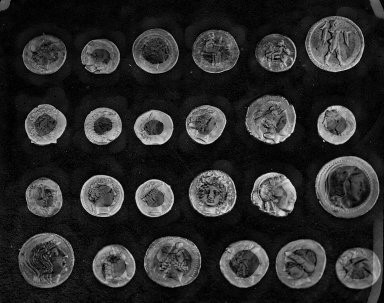
🚀 Use with Ikomia API
1. Install Ikomia API
We strongly recommend using a virtual environment. If you're not sure where to start, we offer a tutorial here.
2. Create your workflow
☀️ Use with Ikomia Studio
Ikomia Studio offers a friendly UI with the same features as the API.
- If you haven't started using Ikomia Studio yet, download and install it from this page.
- For additional guidance on getting started with Ikomia Studio, check out this blog post.
📝 Set algorithm parameters
- combo_model (str) default 'Dark': Background model choice 'Light' or 'Dark'
- radius (int) - default '10': Radius of a ball shaped kernel to be rolled/translated in the image.
- kernel_choice (str) - default 'ball_kernel': Kernel type. Other option: 'ellipsoid_kernel'
- kernel_x (int) - default '10'
- kernel_y (int) - default '10'
Parameters should be in strings format when added to the dictionary.
🔍 Explore algorithm outputs
Every algorithm produces specific outputs, yet they can be explored them the same way using the Ikomia API. For a more in-depth understanding of managing algorithm outputs, please refer to the documentation.
⏩ Advanced usage
The algorithm works as a filter and is quite intuitive. We think of the image as a surface that has unit-sized blocks stacked on top of each other in place of each pixel. The number of blocks, and hence surface height, is determined by the intensity of the pixel. To get the intensity of the background at a desired (pixel) position, we imagine submerging a ball under the surface at the desired position. Once it is completely covered by the blocks, the apex of the ball determines the intensity of the background at that position. We can then roll this ball around below the surface to get the background values for the entire image. This algorithm is recommended for grayscale images. However, if you want to apply it to color images, use the ellipsoid_kernel method.
Developer
Ikomia
License
MIT License
A short and simple permissive license with conditions only requiring preservation of copyright and license notices. Licensed works, modifications, and larger works may be distributed under different terms and without source code.
| Permissions | Conditions | Limitations |
|---|---|---|
Commercial use | License and copyright notice | Liability |
Modification | Warranty | |
Distribution | ||
Private use |
This is not legal advice: this description is for informational purposes only and does not constitute the license itself. Provided by choosealicense.com.