About
Run OWLv2 a zero-shot text-conditioned object detection model
Run OWLv2 a zero-shot text-conditioned object detection model.
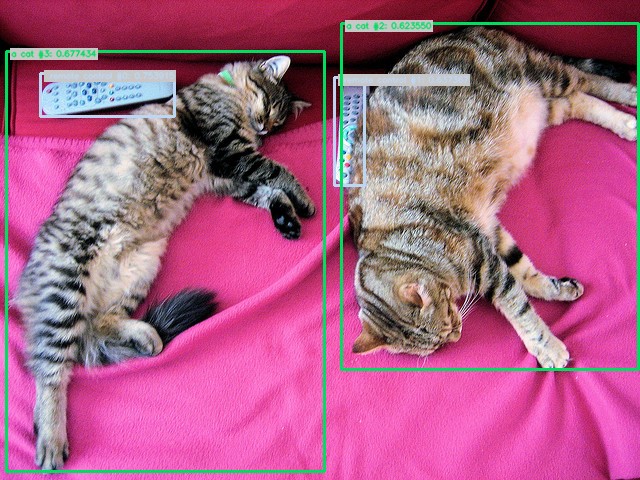
🚀 Use with Ikomia API
1. Install Ikomia API
We strongly recommend using a virtual environment. If you're not sure where to start, we offer a tutorial here.
2. Create your workflow
☀️ Use with Ikomia Studio
Ikomia Studio offers a friendly UI with the same features as the API.
- If you haven't started using Ikomia Studio yet, download and install it from this page.
- For additional guidance on getting started with Ikomia Studio, check out this blog post.
📝 Set algorithm parameters
- model_name (str) - default 'google/owlv2-base-patch16-ensemble': The OWLv2 algorithm has different checkpoint models,
- google/owlv2-base-patch16-ensemble"
- google/owlv2-base-patch16"
- google/owlv2-base-patch16-finetuned"
- google/owlv2-large-patch14"
- google/owlv2-large-patch14-finetuned"
- prompt (str) - default 'a cat, remote control': Text prompt for the model
- conf_thres (float) - default '0.2': Box threshold for the prediction
- cuda (bool): If True, CUDA-based inference (GPU). If False, run on CPU
🔍 Explore algorithm outputs
Every algorithm produces specific outputs, yet they can be explored them the same way using the Ikomia API. For a more in-depth understanding of managing algorithm outputs, please refer to the documentation.
Developer
Ikomia
License
Apache License 2.0
A permissive license whose main conditions require preservation of copyright and license notices. Contributors provide an express grant of patent rights. Licensed works, modifications, and larger works may be distributed under different terms and without source code.
| Permissions | Conditions | Limitations |
|---|---|---|
Commercial use | License and copyright notice | Trademark use |
Modification | State changes | Liability |
Distribution | Warranty | |
Patent use | ||
Private use |
This is not legal advice: this description is for informational purposes only and does not constitute the license itself. Provided by choosealicense.com.