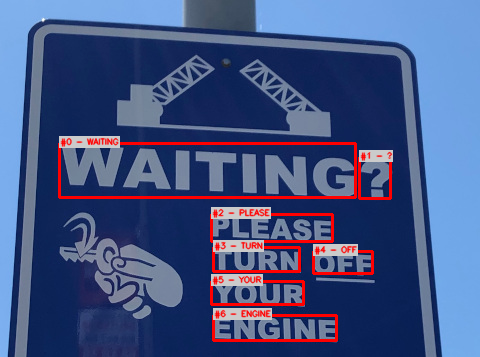About
Detects and extracts text from any image.
The Vision API can detect and extract text from images.
Running this algorithm requires:
- a Google Cloud Vision API Key
- a Google Cloud account with Cloud Vision API enable
Pease refer to the 'Advanced Usage' section for guidance on how to set these up.
🚀 Use with Ikomia API
1. Install Ikomia API
We strongly recommend using a virtual environment. If you're not sure where to start, we offer a tutorial here.
2. Create your workflow
☀️ Use with Ikomia Studio
Ikomia Studio offers a friendly UI with the same features as the API.
-
If you haven't started using Ikomia Studio yet, download and install it from this page.
-
For additional guidance on getting started with Ikomia Studio, check out this blog post.
🔍 Explore algorithm outputs
Every algorithm produces specific outputs, yet they can be explored them the same way using the Ikomia API. For a more in-depth understanding of managing algorithm outputs, please refer to the documentation.
⏩ Advanced usage
💡 How to generate a Google Cloud Vision API Key and enable Cloud Vision API?
🔑 Set the Google Cloud Vision API Key in your environment variable.
Permanently setting the 'GOOGLE_APPLICATION_CREDENTIALS' API Key in your environment variable enables the use of this algorithm without having to define the 'google_application_credentials' parameter every time.
Note: the key will still be required for deployments.
🔴 Deployment Limitations
This algorithm necessitates authentication to Google Cloud services via API keys. Consequently, it will not operate offline (e.g., in AWS Lambda) or in environments without internet access to communicate with Google Cloud services.
Ensure to manage API keys securely and avoid exposing them in public repositories or forums to prevent unauthorized usage. If the keys are compromised, be sure to revoke them immediately and generate new keys in the Google Cloud Console.
Developer
Ikomia
License
Apache License 2.0
A permissive license whose main conditions require preservation of copyright and license notices. Contributors provide an express grant of patent rights. Licensed works, modifications, and larger works may be distributed under different terms and without source code.
| Permissions | Conditions | Limitations |
|---|---|---|
Commercial use | License and copyright notice | Trademark use |
Modification | State changes | Liability |
Distribution | Warranty | |
Patent use | ||
Private use |
This is not legal advice: this description is for informational purposes only and does not constitute the license itself. Provided by choosealicense.com.